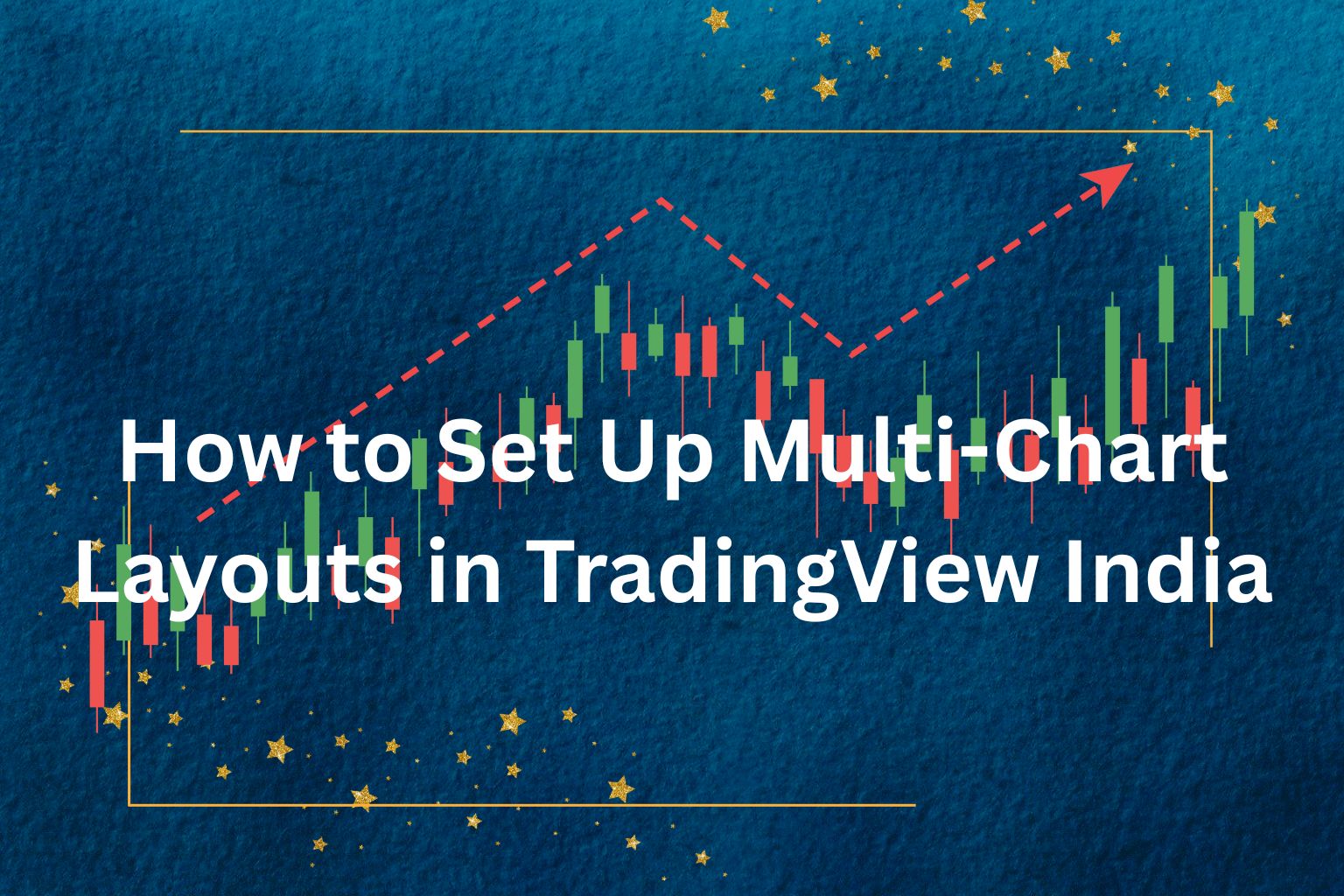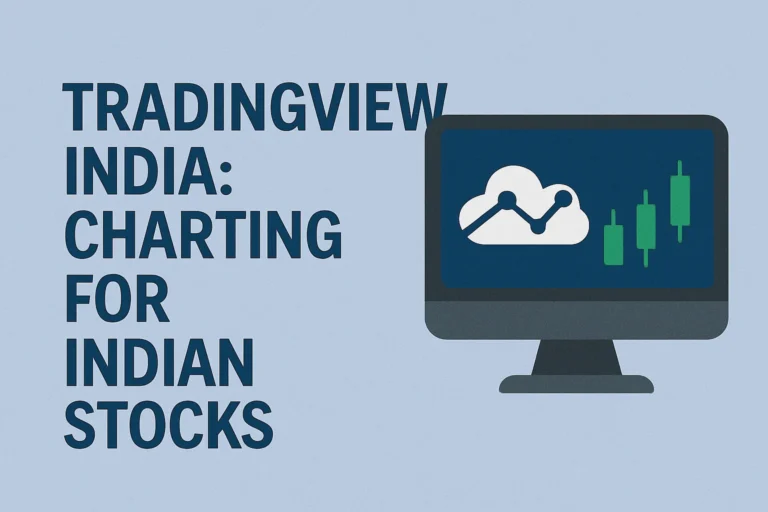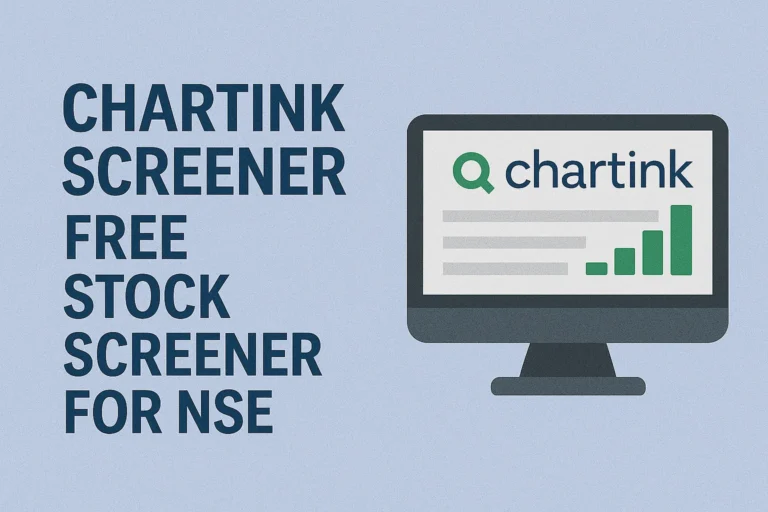How to Set Up Multi-Chart Layouts in TradingView India
TradingView India is a powerful platform used by thousands of Indian traders and investors for technical analysis. One of its most useful features is the multi-chart layout, which allows you to view multiple charts on one screen—perfect for comparing different stocks, timeframes, or indicators side by side.
In this guide, you’ll learn how to create multi-chart layouts in TradingView, which plans support it, and how Indian traders use this feature for better decision-making.
Why Use Multi-Chart Layouts?
Multi-chart layouts let you monitor several charts simultaneously, which is especially helpful for:
- Comparing different timeframes for the same stock (e.g., 5-min, 15-min, 1-hour)
- Tracking multiple stocks or indices side by side
- Analyzing divergence or correlation between instruments like Nifty and Bank Nifty
- Running multi-timeframe technical analysis with consistency
Step-by-Step: Set Up Multi-Chart Layouts in TradingView India
Step 1: Log In to Your TradingView Account
Visit TradingView India and log in. If you don’t have an account, create one for free.
🔒 Note: Multi-chart layouts are only available for Pro, Pro+, and Premium subscribers.
Step 2: Open the Chart Window
From your dashboard, click on the “Chart” option in the main menu to open the full-featured chart interface.
Step 3: Access Layout Settings
Click the “Select Layout” icon (it looks like a square split into multiple parts) located in the upper-right corner of the chart toolbar.
You’ll see several options:
- 1 chart
- 2 charts side-by-side
- 4 charts in grid format
- 6, 8, or even up to 16 charts (Pro+ or Premium only)
Choose the layout you prefer.
Step 4: Link or Unlink Charts
- Use the “Link Symbol” button (chain icon) to sync all charts to the same symbol.
- This allows you to switch the stock once, and it updates across all layouts.
- Or, leave them unlinked to compare different instruments.
Step 5: Customize Each Chart
For each chart window:
- Select different timeframes (e.g., 1-min, 15-min, 1-hour)
- Apply unique indicators (like RSI, MACD, Supertrend)
- Change chart types (candlestick, line, bar)
Step 6: Save Your Layout
Click on the cloud icon at the top right to save your layout. You can name it like “Nifty Multi-Timeframe” or “Bank Nifty vs Fin Nifty.”
Tips for Indian Traders
- Use one layout per strategy: For example, one for intraday and another for swing trading.
- Combine NSE stocks with indices: Compare HDFC Bank with Nifty Bank or ICICI Bank.
- Use alerts across charts to stay updated.
Is Multi-Chart Layout Available in Free Plan?
No, the free TradingView India plan does not support multi-chart layouts. You must upgrade to at least the Pro plan to access this feature.
| Plan | Multi-Chart Support |
|---|---|
| Free | ❌ Not available |
| Pro | ✅ Up to 2 charts |
| Pro+ | ✅ Up to 4 charts |
| Premium | ✅ Up to 8 or more charts |
Final Thoughts
Using multi-chart layouts in TradingView India can significantly enhance your market analysis. Whether you’re tracking multiple assets or analyzing one stock across timeframes, this feature brings greater flexibility and insights to your trading strategy.
FAQs
What is the minimum TradingView plan required for multi-chart layout?
You need at least the Pro plan to access a 2-chart layout.
Can I view Nifty and Bank Nifty together on one screen?
Yes. You can set up different charts with Nifty and Bank Nifty side by side using the multi-chart layout feature.
How do I save multi-chart layouts in TradingView India?
Click on the cloud icon and name your layout. It will be saved under your account.
Are multi-chart layouts available in the TradingView mobile app?
As of now, multi-chart layout is best used on the desktop version. Mobile support is limited.
Can I use different indicators on each chart in the layout?
Yes. Each chart is customizable with its own timeframe, indicators, and chart type.